





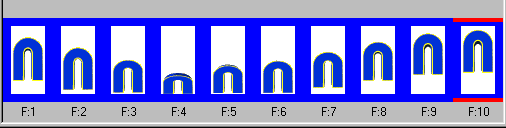
Make one strip active, edit-select all. Do that to each strip. Now you should have all the strip outlined in blue. VERY VERY VERY Important!!
Open a new image, make it 400 by 300 with a white background (Lots o' space to work with)
As you can see this animation has 10 frames, so you need to have 10 frames of the plain white image you just opened. 2 ways to do that, you can either right click on the image and chose duplicate selected and continue until you get 10 frames(if you get more highlight the frames you don't want right click and chose delete until the number is down to 10) ORRRRRR you can do it the easier way and go to animation-insert frames- empty. When the box comes up just change the number of frames to 9 (cuz you only need 9 more to make 10) and Make sure you chose carry forward contents of preceding frame.
This is so easy I am not going to have illustrations for this part!! You can do it without them. Making sure you start with the FIRST white frame(don't worry about the other frames) Drag the first letter of the name you will use to the place you want it. Do not let go of the mouse until you get it where you want it. If you do let go of the mouse, just hit undo on the white frames and on the letter strip you just used and try again. Now hit the preview button to see that letter in action. The other frames because they were highlighted came with the first frame to the other white frames!! Isn't that cool?? Now guess what you have to do now??? Do the same thing with all of the letters on the strips!! I know you got that right. Make sure they are lined up correctly, if not do what I said before to try again.
After you get them all together it's time to crop the animation. There should be a little toolbar right under where it says Zoom 1:1. Chose the crop tool. Now a button became visible right above it that says options. Click it and chose surround the animated area-ok. There should be a box inside each frame now, You can drag it where you want make the area bigger, smaller, whatever. When you have it where you want you will see next to the options button a button that says crop has appeared. Click it.
Ok I have an illustration.....LOL
Guess what? Now you know the basics of combining animations. Have a ball.
You just don't do it with letters, you can do it with anything! Look at this:
![]() +
+  =
=


(there are 8 frames of hat, you just can't see the other 2)
Using the same techinque I showed you with the letters you get this:
 (ps- I added the magic stars only after the 4th hat frame)
(ps- I added the magic stars only after the 4th hat frame)
EXPERIMENT!!!!!!
We all want to see your finished products. Please post them!!!! Please please please!!
