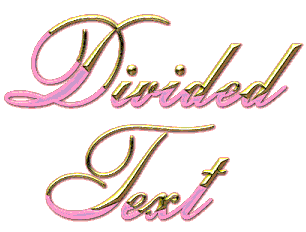
ALBA FONT
Free Download of Primus
We are going to learn how to make multi toned and textured text.
Open an image 400x400 transparent:
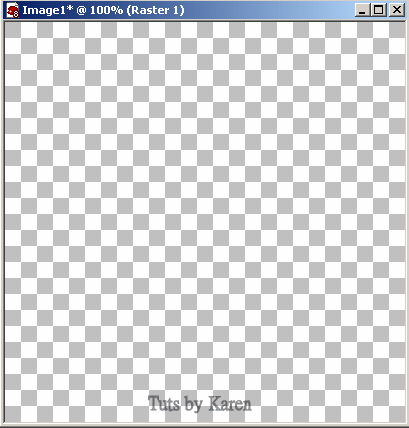
Flood fill with white:
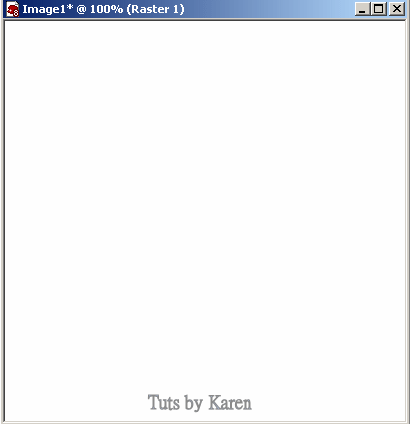
Using your Alba font included in your supplies, type in your text.
Use a 48 size, all in black, stroke 1, in vector.
On your layer palette, right click on the text layer
choose convert to raster layer
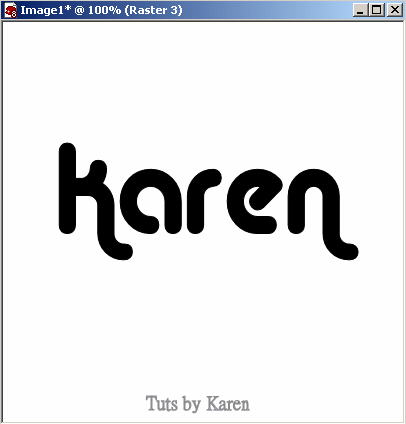
Get out your selection tool, draw a rectangle through half of the text
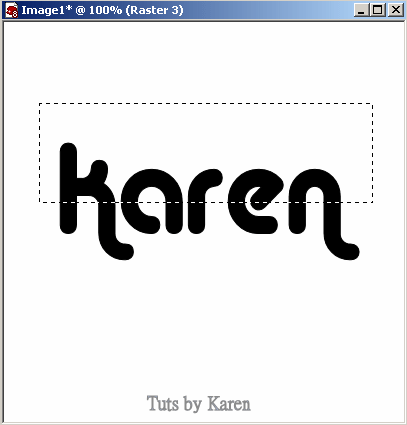
Right click on the top blue portion of your image and chose: copy
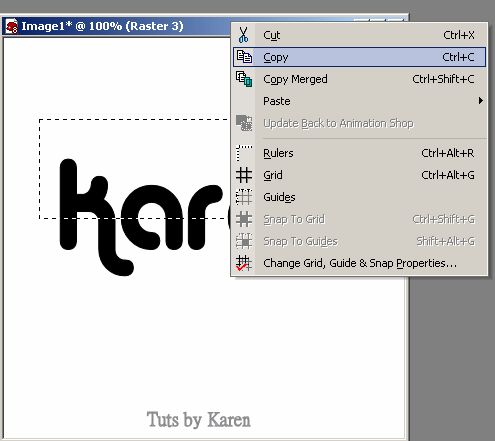
Now hit the delete key on your keyboard. Right click on the
blue portion again and chose "paste as a new layer". Line the new
half layer up with the bottom half. Go to Selections-select all
Get out your magic wand. Touch the top half with it. With Primus
apply the gold effect.
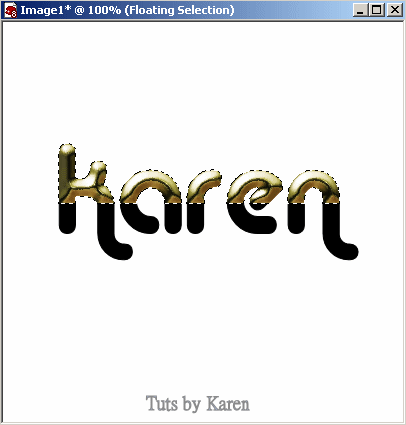
Selection-select none. On your layer palette highlight the bottom
part of the text. Selections-select all. Touch with the magic wand.
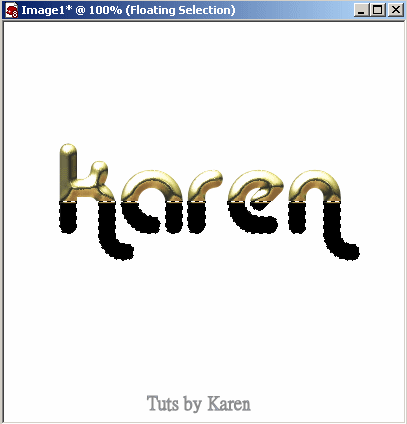
At this point do not move the bottom half at all or the selection saved
on the alpha channel will not fit.
Selections-modify-contract. Set it at 3. Selections-save selection
to alpha channel, click ok. Hit your delete key again. Selections-
select none. Again we go to selections-select all, touch again with
the magic wand, apply the primus gold effect again.
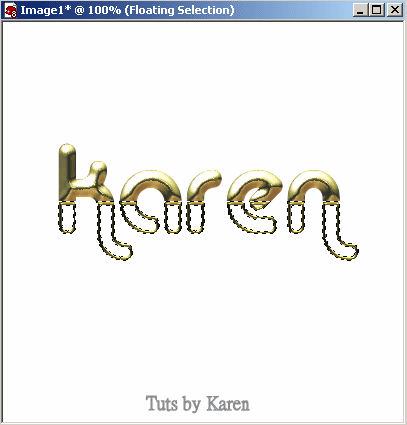
Selections-select none. Selections- Load selection from alpha channel.
Make sure you load the right one in case you have others you used before
still there. Click OK. Flood fill with black.
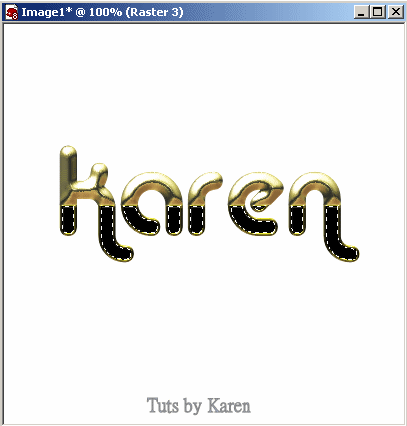
Go to effects-3d effect-inner bevel, apply your round preset.
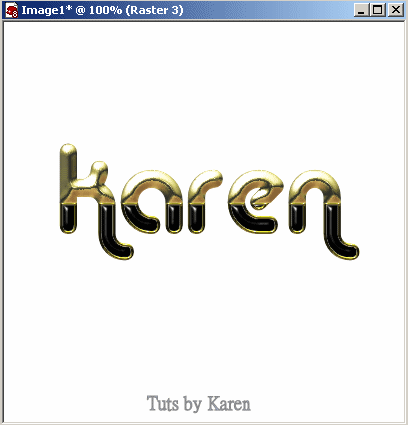
Lo and behold after applying a drop shadow of your choice and
cropping the image you end up with this:

Here are other things I created using this technique:



You can slice it into 3 or more parts, cut it on a slant, use other colors
textures, metals, bevel, emboss, etc etc Get that imagination out!!
Hugz,
Karen