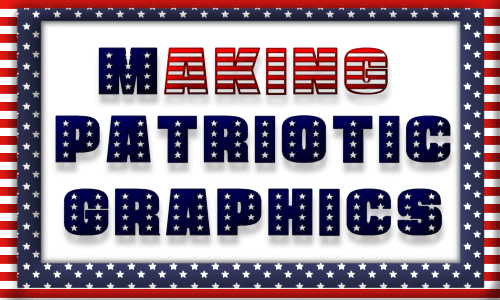
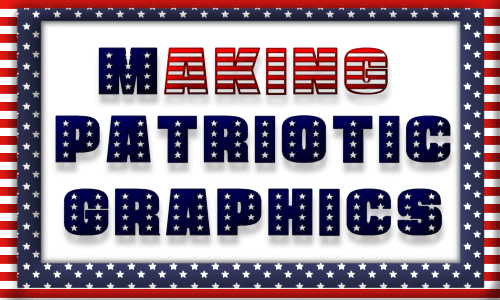
Here are the 2 patterns we will use:

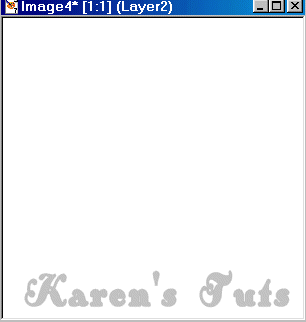
Add a new layer and get out your shapes tool. Set your tool options palette: 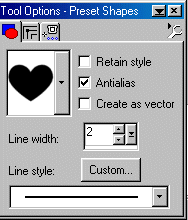 The colors don't matter right now.
The colors don't matter right now.
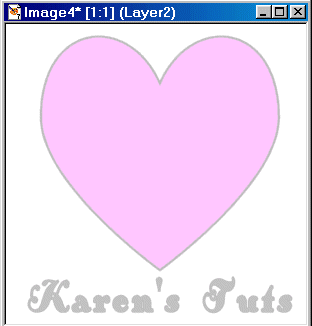
Go to selections-select all, then click on the image to get the marching ants around the heart: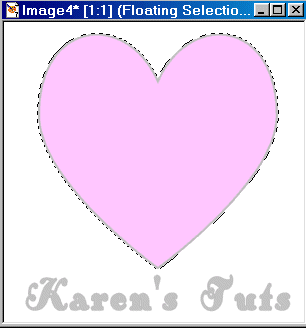
Selections-save to alpha disk. When the window comes up click ok, then with the next smaller window click ok again.
Selections-modify-contract 3 pixels. Now hit the delete key a couple of times: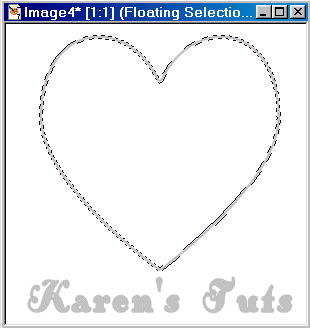
Selections-select none. Then selections-select all. Touch the image with your magic wand.
Go to effects-texture effects-sculpture. Under presets, choose gold. click ok. Then selections-select none: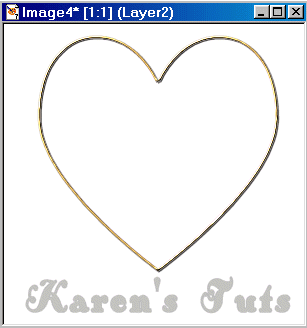
Now add a new layer, then selections-load from alpha disk add the heart you saved before. OK
With the "marching ants" still active flood fill with the stars pattern :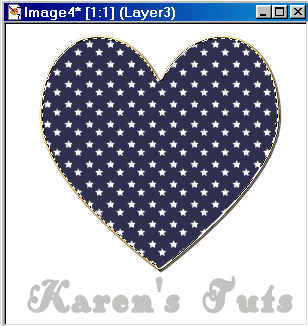
Add another new layer, then flood fill with the stripes pattern, selections-select none: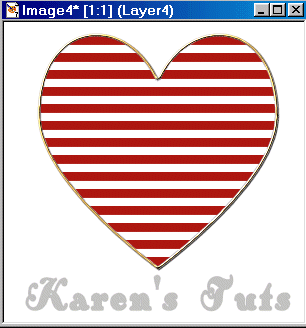
The stripes layer should be active (highlighted) on your layer palette now. Using your selection tool, drag a rectangle like this: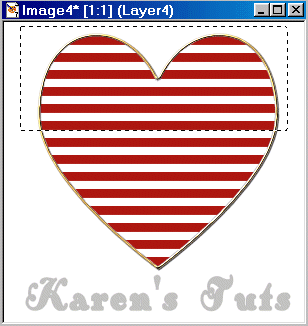
Now hit the delete key: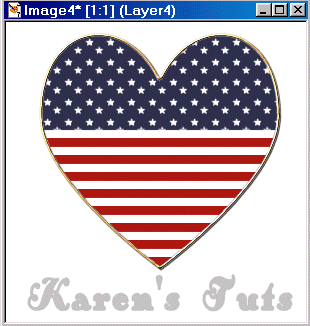
Highlight your stars layer on your palette. Drag your selections tool like this: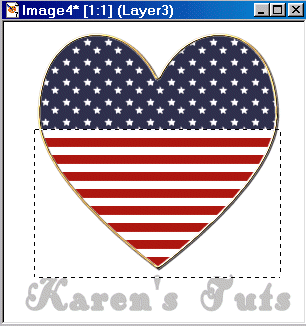
Selections-select none. Effects-3D effects-inner bevel preset set at round: 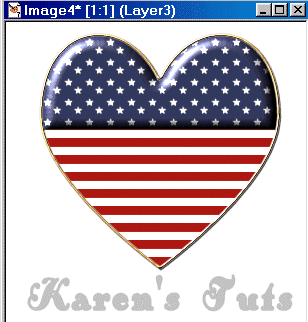
On the layers palette highlight the stripes layer and use the effect again:
Get out your airbrush. On your tool options palette click the little brush icon, chose custom. Choose the star. Then use these settings:

Add another layer and make 5 stars in a row, center them: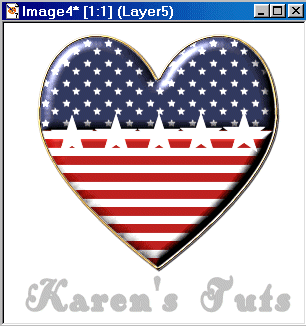
Effects-3D effects-inner bevel, use these settings: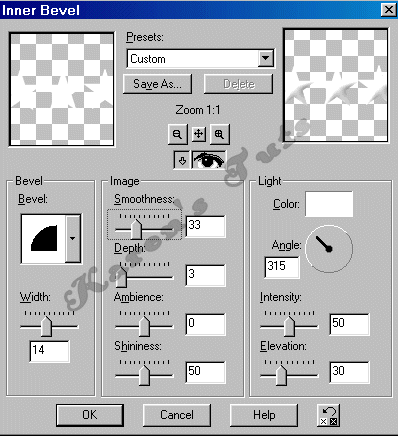
Add sparkles if you want in 3 layers:
Take to animation shop if you added the sparkles. Here is my finished example: You can make using other presets too. Here are some ideas:
You can make using other presets too. Here are some ideas:
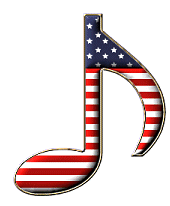
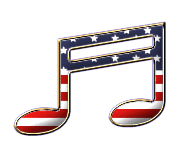

I hope you have learned from this tutorial. Karen